Issues and Troubleshooting FAQ
Unknown Publisher: Do you want to allow this app to make changes to your device?
You may see this message when attempting to run one of our software programs. This message is controlled by your Windows User Account Control settings.
- To remove this message, go to Windows Control Panel.
- Click on System and Security.
- Click on Change User Account Control Settings.
- Change the notification setting.
Please NOTE: Changing this setting, will change notifications for ALL apps on your computer.
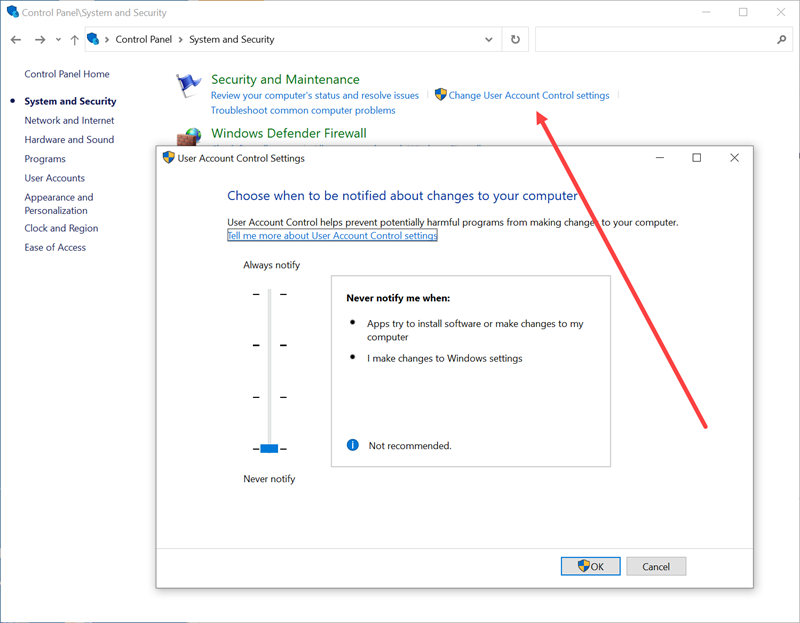
Error: -2147467259 Could not find file or Could not open database
This error indicates the program cannot find the database that holds your measurements charts and styles.
- Make sure that you have read/write access to the folder where the program resides.
- If you installed the program under a user account and not the admin account, you will need to uninstall and reinstall with full admin privileges.
- If the program has been running correctly and you get this error, you may have installed another program that is preventing the program from opening the program's database.
- First check to see that your database file is in the correct location as indicated below.
- If the database file is in the correct location, do a Windows Rollback, if possible to restore your system.
- If you have just done a disk clean using a clean up program it may have removed your database or corrupted your database. Replace the database with a previous back up of the database.
- Locate the back up file in Windows Explorer whereever you have saved it.
- Right mouse click on the file name in Windows Explorer and select Rename. Change the name to match the one shown above for your specific program, if the name is different.
- Contact technical assistance if you cannot resolve this message.
Error: 3265 Item cannot be found in the collection...
This error indicates that there is a problem with the database used by your program.
- Make sure that you have the latest or final update installed for your program.
- If you continue to receive this error message, contact technical support for assistance.
Error 5: Access to program database is not allowed.
This error indicates that something on your computer is blocking access to the folder where your program resides.
- Make certain that you have installed the program in its' default location on the Windows C:\ drive.
- Make sure that you do not have any security software, virus checkers, auto back up software or other programs that run in the background blocking the program folder.
- Make sure that the program folder has permission to read and write to the files in the folder as described below.
- Make sure you are running the program under the main Windows admin account.
- Right click on the desktop icon for your program and choose Run as Adminstrator from the pop up menu.
- Right mouse click on the program icon on your Windows desktop.
- Choose Properties from the pop up menu.
- Click on the Security tab.
- Make sure that all permissions for SYSTEM are set to Allow.
- If any are set to DENY, click the Advanced button and change the permissions to Allow full access to the program folder.
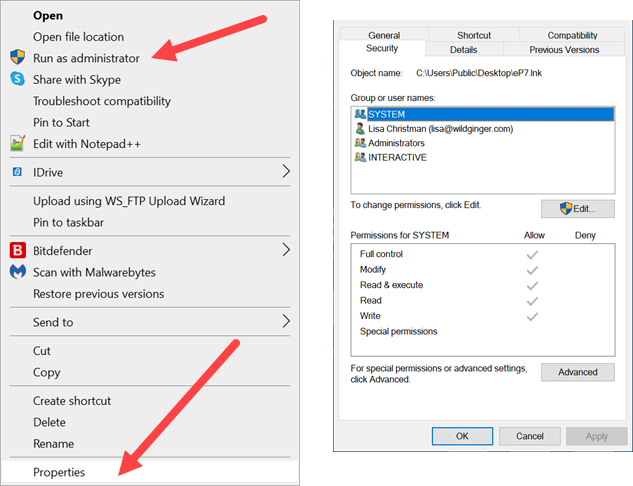
Error 5: Configuration system failed to initialize
This error indicates that there is a problem with the location where the program saves its configuration settings. If you continue to receive this error message, contact technical support for assistance.
- Go to the Start menu and click on Computer.
- Find the AppData folder in the right column and double click to open it.
- Double click on the Local folder to open it.
- Scroll down to find the Wild Ginger Software Inc folder.
- Right mouse click on the Wild Ginger Software Inc folder and choose Delete from the pop up menu.
- Click Yes to delete the folder.
- Launch your program again from the desktop icon and it should regenerate the configuration files.
- You may have to activate your program again with your product key.
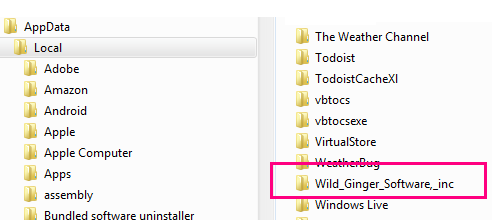
Error: Invalid Server Response
This error indicates an inability to connect to our activation server.
- You may have to activate manually. Follow the instructions in your program for manual activation.
- Choose the Support Ticket from the Help menu above to contact us for assistance. Be sure to include your Product Key and your name so we can find your records.
Error: Unknown
This can be an issue with your password. You may have selected a password that is too long, includes symbols or is multiple words.
- Choose the Support Ticket from the Help menu to contact us for assistance. Be sure to include your Product Key and your name so we can find your records.



