Printing to PDF
Introduction
This tutorial will illustrate using the PDF writer to print patterns to PDF from any Wild Ginger Software program. Also, see our article on Custom Paper Sizes and Installing a PDF Driver for additional details.
Printing Patterns from Wild Ginger Programs
- To print your patterns using the PDF writer, create your patterns as desired.
- Press the Print or Print Patterns button in your PatternMaster or Cameo software to go to the Print screen.
- The Printer Properties screen should appears.
- Select CutePDF from the drop down list of printer names.
- DO NOT check the Print to File box.
- Press the Properties button.
- Press the Advanced button.
- Select the desired paper size from drop down box.
- Press OK.
- Once on the print screen that displays the paper grid with your patterns laid out on it, select and move the patterns around as desired to maximize paper usage.
- Press the Update Preview button, if necessary, to remove any empty columns to the right of the patterns.
- Press the Print button when satisfied with the layout of your patterns.
- Press Yes to start printing.
- The CutePDF Save As screen will appear.
- Enter a name for the PDF file and select the location to save the file and press Save.
- CutePDF will create the PDF file in the location you specified.
- Browse to the location in Windows or File Explorer and double click on the PDF file to open it in Acrobat Reader.
- You can also save the file to an external drive if printing from a different computer.
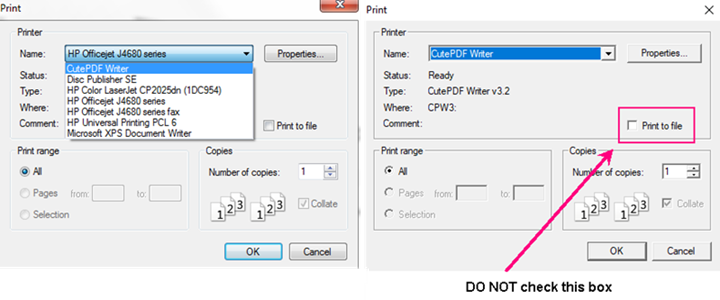
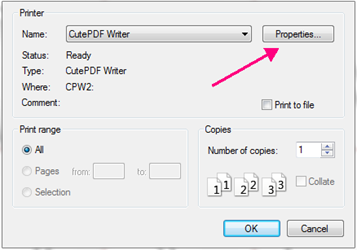
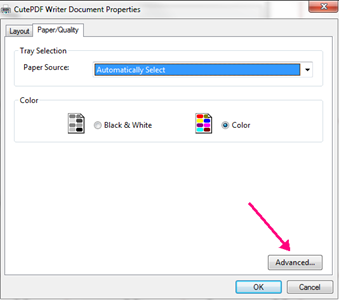
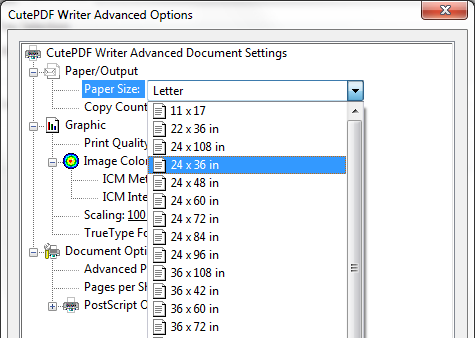
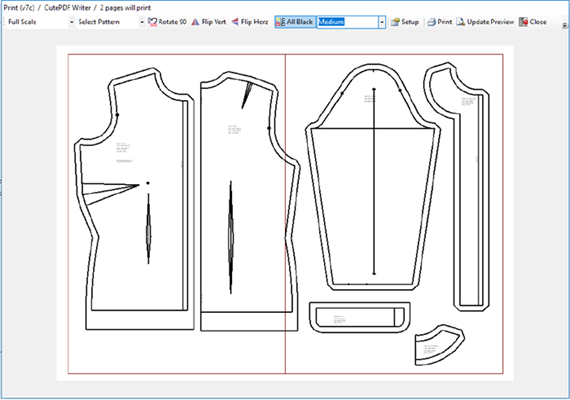
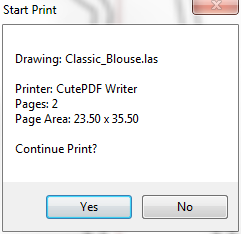
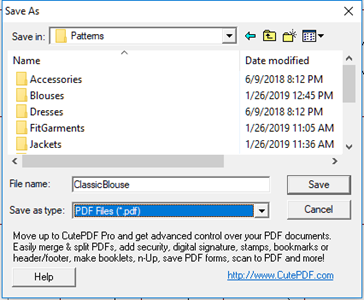
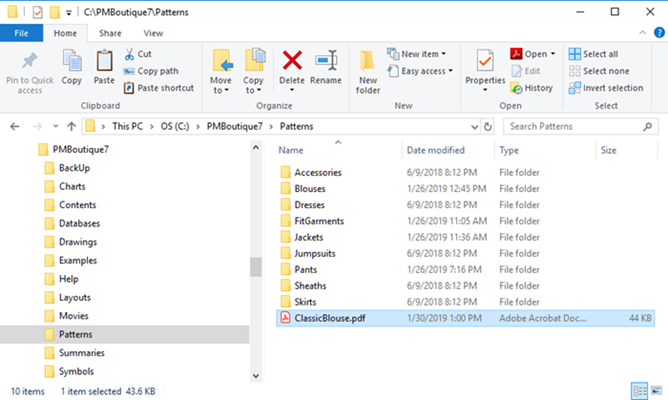
Finding the File
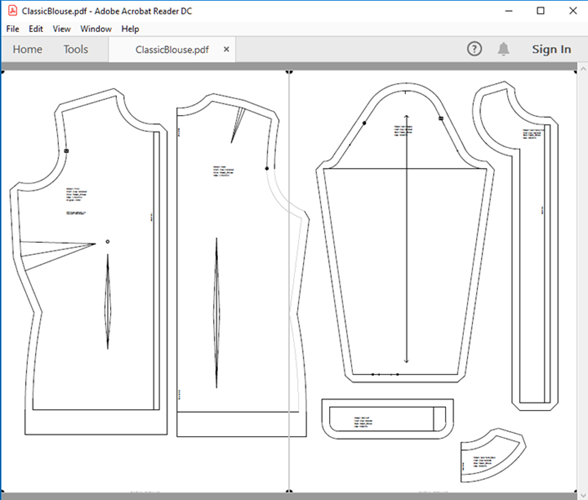
Patterns opened Adobe Reader



