Picture Your Fit
Introduction
Your best fitting buddy can be your digital camera or smart phone. There is no need to twist and turn while looking in a mirror trying to see if your garments fit correctly. With correctly marked fitting garments and digital photos, you can easily see where you need to make adjustments to the fit.
This purpose of this class is to demonstrate how to create a dress or top and pants fit garments, take and edit your own pictures and evaluate the fit right on your computer screen. These techniques also work great with clients you are working with from a distance.
For this class, you will need
- 4 to 5 yards of 45 inch wide solid, light colored woven fabric in a lightweight muslin, broadcloth or similar - enough
for a fitting dress or hip length top with long sleeves and a pair of pants with a waistband

Good Fit Garment Fabrics

Bad Fit Garment Fabrics
- one dress length zipper and one pant length zipper
- a digital camera or smart phone with a camera

Digital Camera or Smart Phone with Camera
- a tripod if you have no one to take the pictures of you in your garments. There are numerous inexpensive
tripods for both digital cameras and smart phones. You just need a small one that can sit on a counter top or table.

Tripods for Cameras
- a camera app for your smart phone that has a self timer for delayed shooting. Search
your device’s app store for available apps.
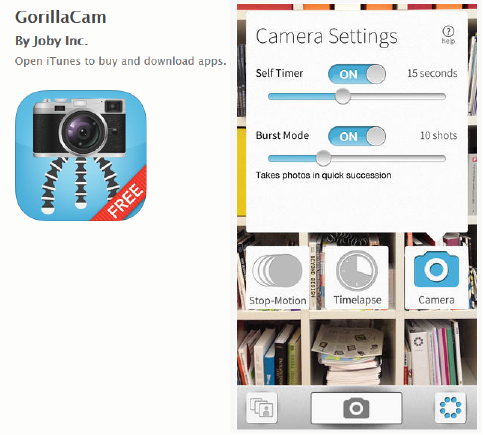
Camera app with timer delay
- a photo and graphics editing program for such as Windows Paint and Windows Photo Gallery or Paintbrush and iPhoto for Mac.

FREE Graphics Editors
If you have not used a photo or graphics editing program before, we recommend that you take our free class on editing digital photos. A link to the class can be found in the additional resources section at the end of this document.
Choosing the Patterns
Wild Ginger Patterns
- Take the required measurements as best you can even if you have to take them yourself.
DO NOT AGONIZE over the measurements. They are just the place to start.
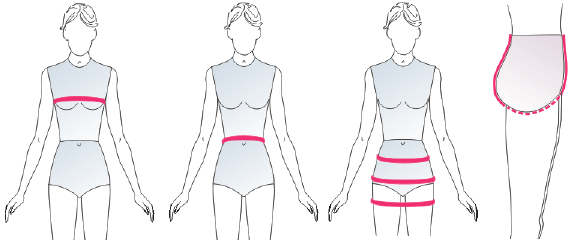
Body Measurements
- Enter and save your measurements and then draft and print the dress and pants fit
garments per the instructions in our User’s Guide.
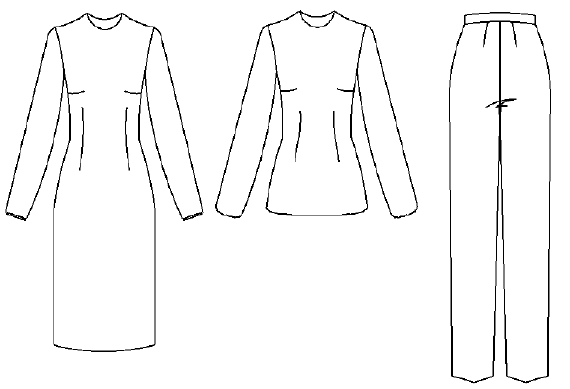
Fitting Dress OR Top AND Pants
- Use the default settings for ease - 2.5 inches (5 cm) at the bust and hips,
and .75 inches (2 cm) at the waist and 1 inch (2.5 cm) for crotch ease.
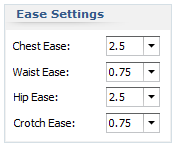
PatternMaster Ease Settings
- All Wild Ginger fit garments print with no seam allowances around the neck and no
hem allowance for sleeves, dress skirts, or pants.
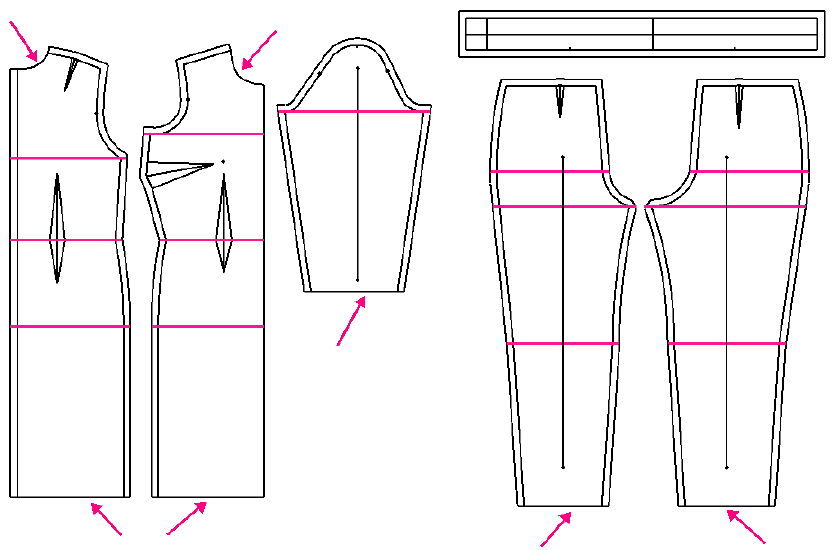
Neck seams and hem allowances removed
Commercial Paper Patterns
- For commercial paper patterns, be sure to select patterns that will go around your bust, waist, and hips.
- Check the bust, waist, and hip measurements on the dress pattern and the waist, hip, and crotch length measurements on the pants pattern to be sure there is sufficient ease to get the garment on.
- We recommend 2.5 inches (5 cm) at the bust and hips, and .75 inches (2 cm) at the waist. The pants
should measure to your crotch length plus 1 to 1.5 inches (2.5 to 3 cm) of ease.
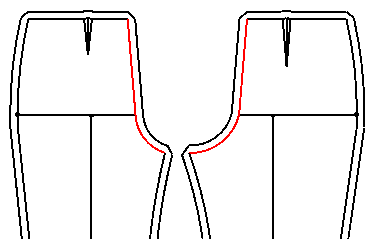
Measure crotch length on commercial patterns
- We recommend removing the seam allowance at the neck and the hem allowance at the sleeves, skirt, and pant legs, if present.
These ease amounts will create close fitting but still wearable garments. It is better to err towards a garment that is a bit too large than one that is too small and will not close around you.
NOTE: The fitting garment patterns depicted here are drafted in our PatternMaster Boutique program. Commercial paper patterns will likely look a bit different.
Constructing the Garments
- Use 1 inch (2.5 cm) seam allowances if desired and a long basting stitch to make it easier to adjust the garment after fitting.
- After cutting out your patterns, use a dark marker to draw across the fabric at the bust, waist,
hip, bicep, knee depth, and crotch lines and mark the bust point on the dress pattern. The lines will be used to evaluate the fit.
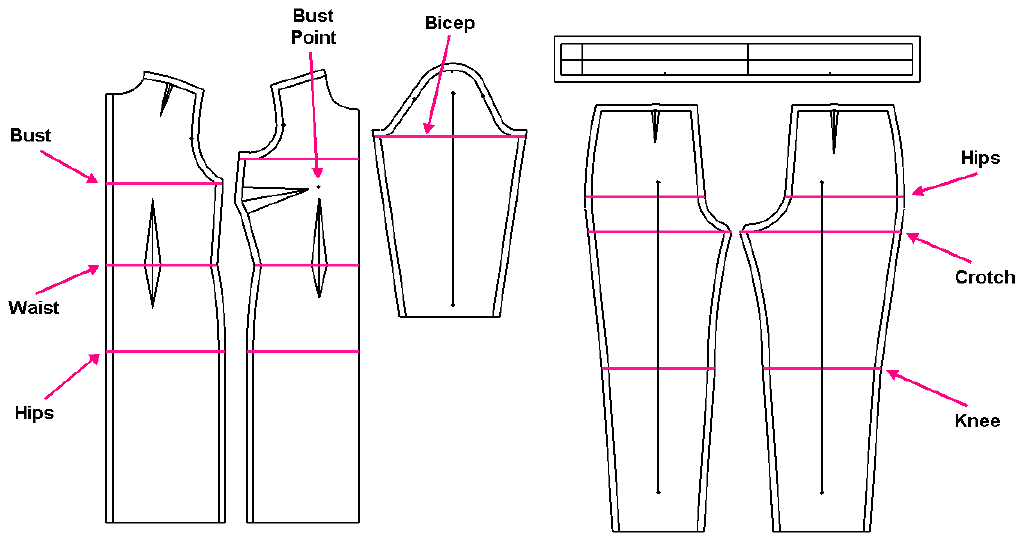
Draw body markings
- Construct the fit garments per the sewing guide sheet. You MUST insert a zipper in either the center front or
center back of the fitting dress and pants. You MUST attach the sleeves to the dress and the waistband to the pants.
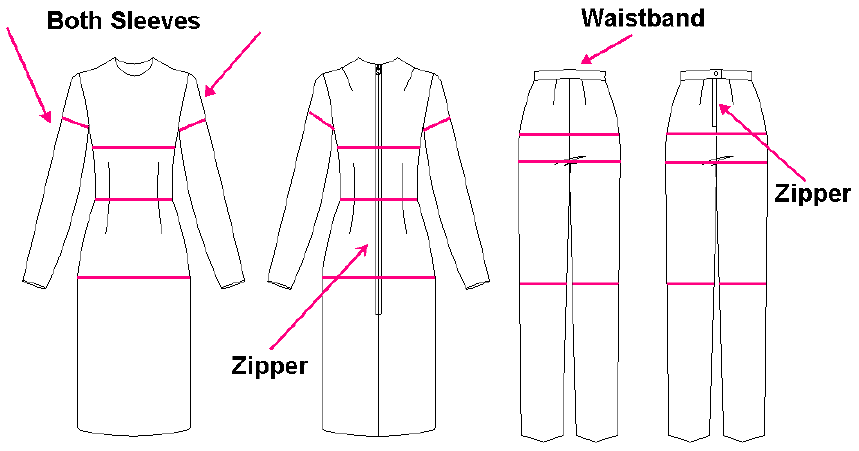
Insert sleeves AND zippers AND attach waistband
- Make sure the crotch seam is trimmed and clipped
- Press ALL seams.
- If the pants are too long and bunching at the hem, trim them to ankle length.
Taking the Photos
- You will need a full front view, full back view, and full side view of you in your fit garments.
- Try to keep your head in the photo with your chin up and stand with your normal posture.
- If you have long hair, tie it up so that the neckline and shoulders are completely visible.
- Its best if you can get someone to take the pictures of you.
- If taking pictures of yourself, position the tripod on a counter top or table and set the timer to delay the shutter until you are in position. Take multiple photos of the same pose and choose the best ones to edit.
- You can also take them using a mirror if you must. If using a mirror, try to take pictures without a flash.

Dress Views

Pant Views
Editing the Photos
- Once you have your photos, download them to your computer. They will likely be saved in the JPEG or TIFF format.
- Open each picture into your photo editor (Windows Photo Gallery or Mac iPhoto) and rotate, crop, and brighten as needed.
- They do not have to be works of art but the cleaner and clearer the better.
- Open each picture in your graphics editor (Windows Paint or Mac Paintbrush) and scale as needed.
- Use the line drawing tool to mark where the shoulders, bust, waist, hip, biceps, and crotch lines should be.
- Review our tutorial on Editing Digital Photos for additional assistance. A link to this tutorial is provided at the end of this document.

Denote body markings
Evaluating the Fit
Now you are ready to evaluate the fit of your garments. Following are just a few examples of fitting issues you can identify in your photos. Start by looking at the full length pictures. Use the Zoom tools in your graphics program to magnify specific areas to see detail.
Note where the markings are not parallel to the floor. Also note wrinkles and pulls. They will denote areas where fitting alterations will likely need to be made.
For advice on fitting alterations, review our Wild Ginger Fit Guide. A link to this guide can be found at the end of this document.
Fitting Dress or Top
The shoulders are the hanger for your garment so start at the shoulders to evaluate the fit. If the shoulders are drastically incorrect, you may need to alter them first and then make a new fit garment.
- Are the shoulder seams of the fit garment in the correct location?
- Is one shoulder lower than another?
- Do the sleeve seams where attached to the bodice drop off the shoulder?

Shoulder width too wide
- Check the length of the center front and back seams above the waistline.
- If the waistline pulls up, the center length is too short.
- Bunching of the fabric or a waistline that drops down below the natural waist indicates the center length is too long.
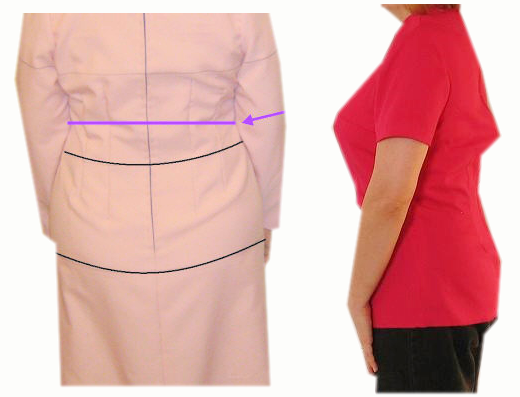
Center back length too long
- Is the marked hipline at the fullest part of the hip circumference?
- If the hip line is riding up in front or back, the hip circumference plus ease may be too small.

Hip depth too low
- The bust point on the fit garment should be at the fullest part of the bust mound. It may not
be where the nipple is located in the bra.

Bust Point LocAiton
- The greater the difference bust, waist, and hip, the more torso darts are needed. Dividing one large dart into two darts will help to distribute the fabric more evenly.
- Increasing or decreasing the length of the torso darts will also help smooth the fit.

Torso darts too shorts
- Is the body extremely asymmetrical? If so, you may need separate patterns for the right and
left sides of the body to improve the fit.

Assymetry
Fitting Pants
The waistband should be at the natural waist, about 1 inch (2.5 cm) above the navel and not pulling up or down. Remember, these are fitting pants, the waistband will not be where you probably like to wear it.
- Is the crotch length too short resulting in a "wedge"?

Crotch Length too short
- Is the crotch length too long resulting in bagginess at the front or back crotch line?
- Is the hip depth at the fullest part of the hip circumference?
- Is the hip depth too low resulting in the "jodphur" effect?

Hip Depth too low
- Are the pants too tight just below the hip level resulting in a "whisker" effect?
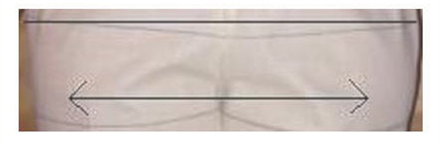
Whisker effect
- Is the hip line level?

Hipline not level
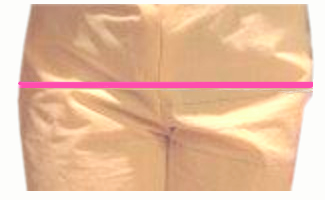
Hipline not level
- The leg style will determine how much fabric is below the crotch line. A tapered leg can add more fullness.
A slim cut can reduce too much fullness in the leg.

Slim Leg and Tapered Leg
Additional Resources
Editing Digital Photos Tutorial
Click here to review our tutorial on editing digital photosFREE Image and Photo Editors
Click here for Windows Live Essentials with Photo Gallery Click here for Mac PaintbrushOne caveat with freeware programs. They often try to install additional programs such as search bars and other web utilities. Just be sure to watch the install carefully and decline to install anything you do not want.



