Downloading Help
The process to download a file from the internet will depend upon the web browser you are using. Choose your web browser from the list on the left and follow the instructions for downloading your program's setup file.
Make note of the name of the file that you are downloading. You will need this file name if you have to search Windows File Explorer to find the file. The file name can be found on the page where you initiated the download.
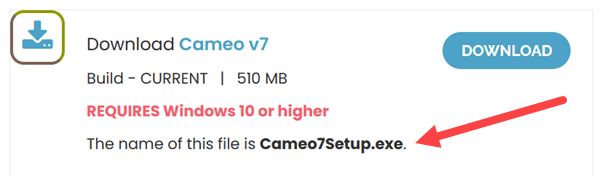
Please understand, we DO NOT have any control over your ability to download files from the internet. You may have security or other software that can block downloading files. You may need to add an exclusion to your security software to allow downloads from wildginger.com. Please check with the company that makes your security software for assistance.
Please NOTE: You may see a message indicating that this type of file could harm your computer. This is a generic message and DOES NOT indicate a problem with the download. Choose SAVE, OK, MORE INFO / RUN ANYWAY to continue the download.
Chrome Web Browser
Step 1
Click the Download button. You will see a pop up with your download progress in the lower left corner of the Chrome web browser.
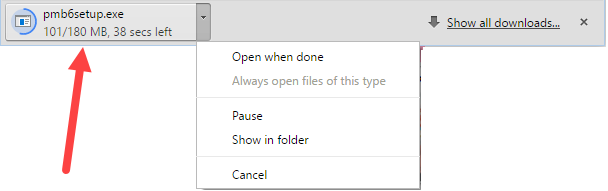
Step 2
Once the download has completed, open the Chrome Downloads folder from the menu icon in the upper right corner of the Chrome screen and double click on the file to begin the installation.
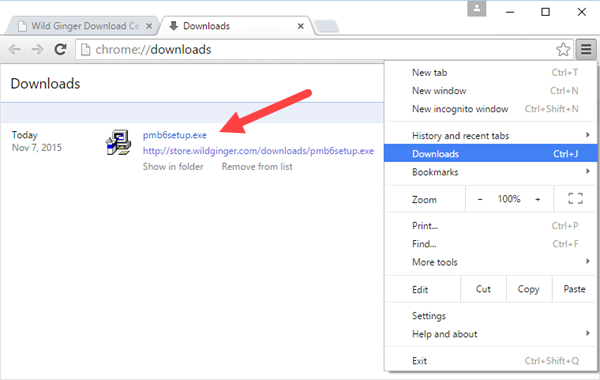
Microsoft Edge Web Browser
Step 1
Click the Download button. You will see a pop up with your download progress in the lower left corner of the Edge web browser screen.

Step 2
Once the download has completed, click Run to begin the installation.

Firefox Web Browser
Step 1
Click the Download button. You will see a pop up dialog box to Save File or Cancel. Click the "Save File" button.
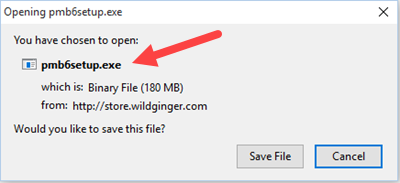
Step 2
Once the download has completed, open the Firefox Downloads folder from the Firefox Downloads Quick Access icon in the upper right corner of the Firefox screen and double click on the file to begin the installation.
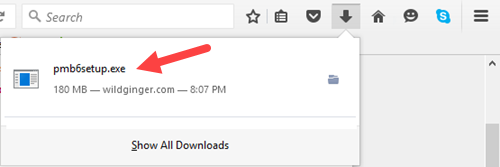
Internet Explorer Web Browser
Step 1
Click the Download button. You will see a pop up dialog box along the bottom of the Internet Explorer web browser screen.

Step 2
Once the download has completed, click Run to begin the installation.




