Stitch Kitty v7 - How It Works
Stitch Kitty v7 is the first and only software to easily and automatically generate professional sewing guide sheets for hundreds of styles. Scroll down to see how this remarkable new software works.
Ready...Set...Sew!
First, make your program and text settings on the Settings screen. A variety of text settings can be made to enhance your guide sheets. Enter your company information that will appear at the bottom of your guide sheets. Add a logo and a watermark, if desired.
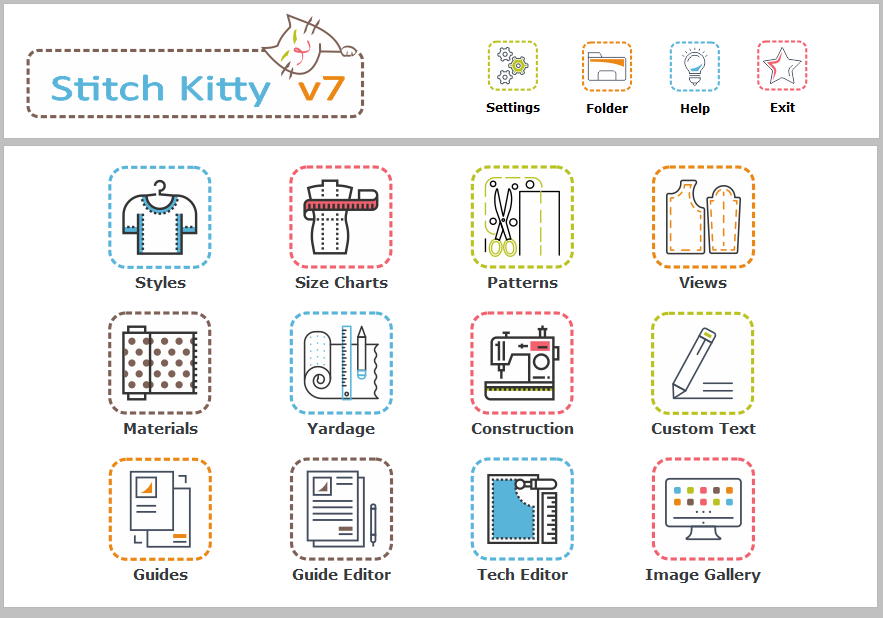
Home Screen - Settings
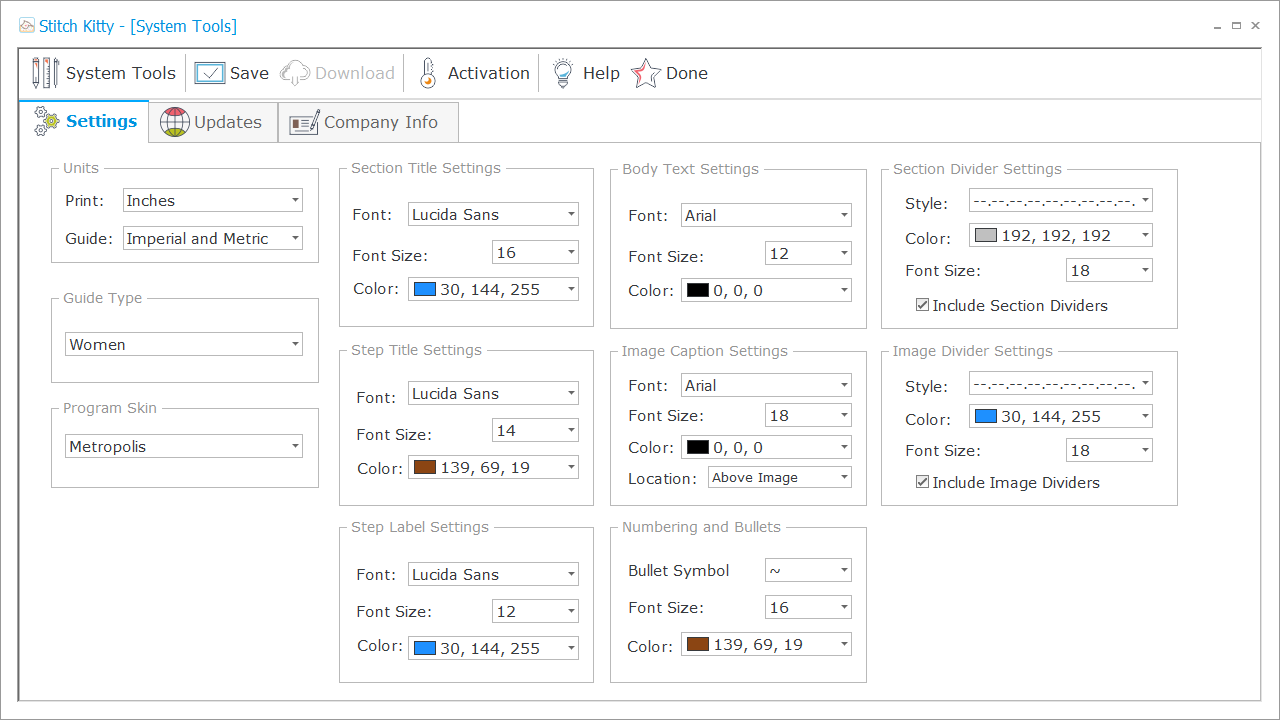
Settings Screen
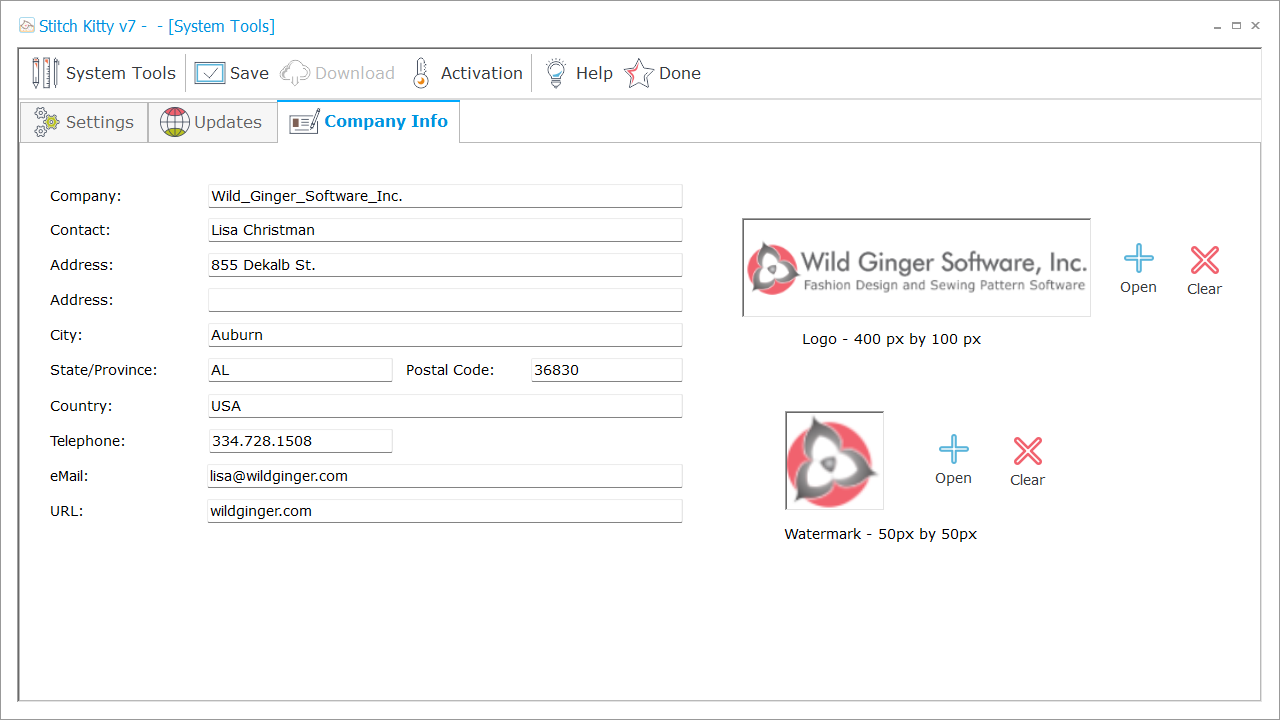
Company Information
Create a Style
Next, create a style for your guide sheet. The style sheet includes your descriptive information, fashion sketch, and technical drawings.
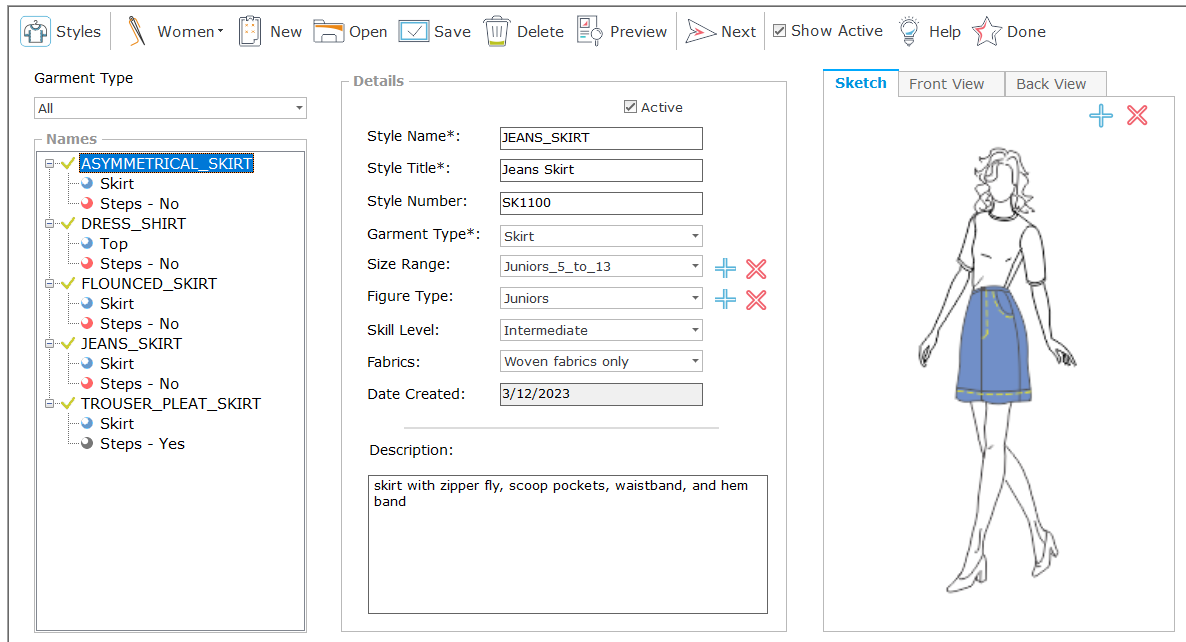
Styles Screen
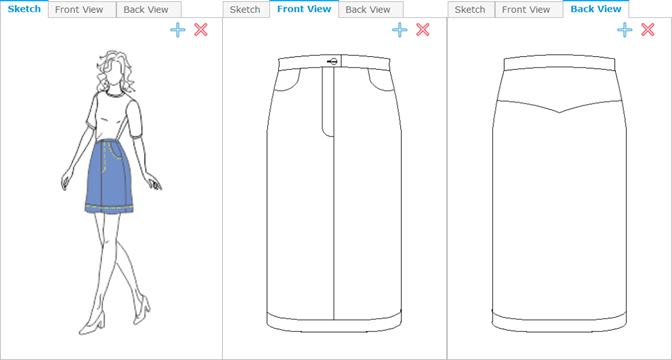
Style Images
Select Style Options
After completing the style sheet, select from hundreds of style options to build the construction steps for your guide sheet. Select styles for women, men, and children including toddlers and infants. Options include:
- bodices, dresses, jackets, jumpsuits, pants, and skirts
- activewear, swimwear, foundation garments
- necklines, closures, darts, and pleats
- sleeves, cuffs, collars, pockets, and hem details
- plus much, much more
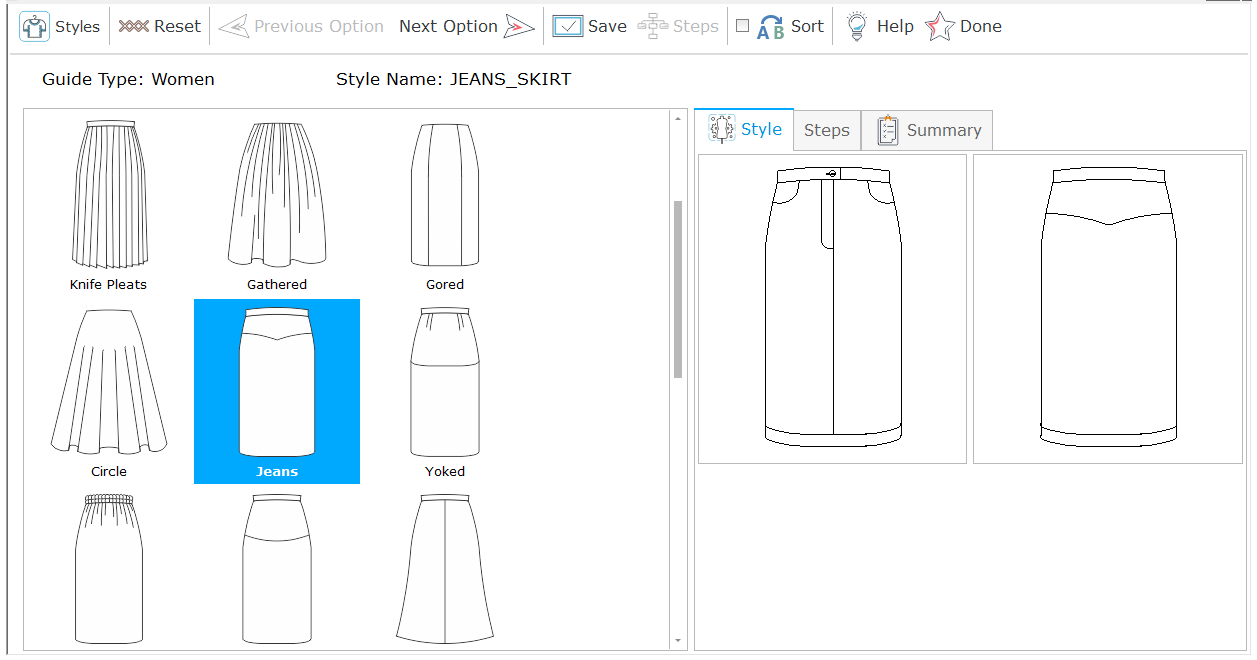
Select Style Options
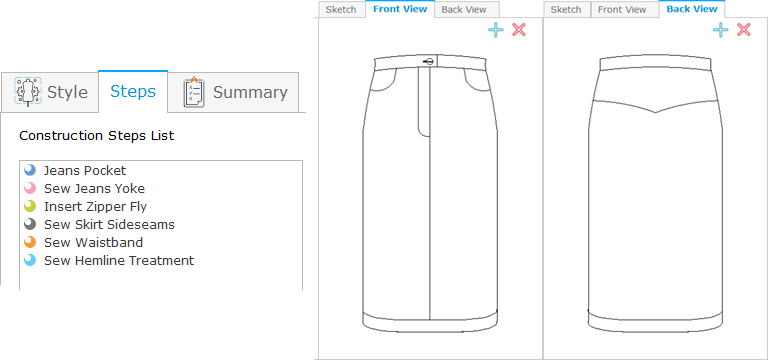
Create Construction Steps and Tech Drawings
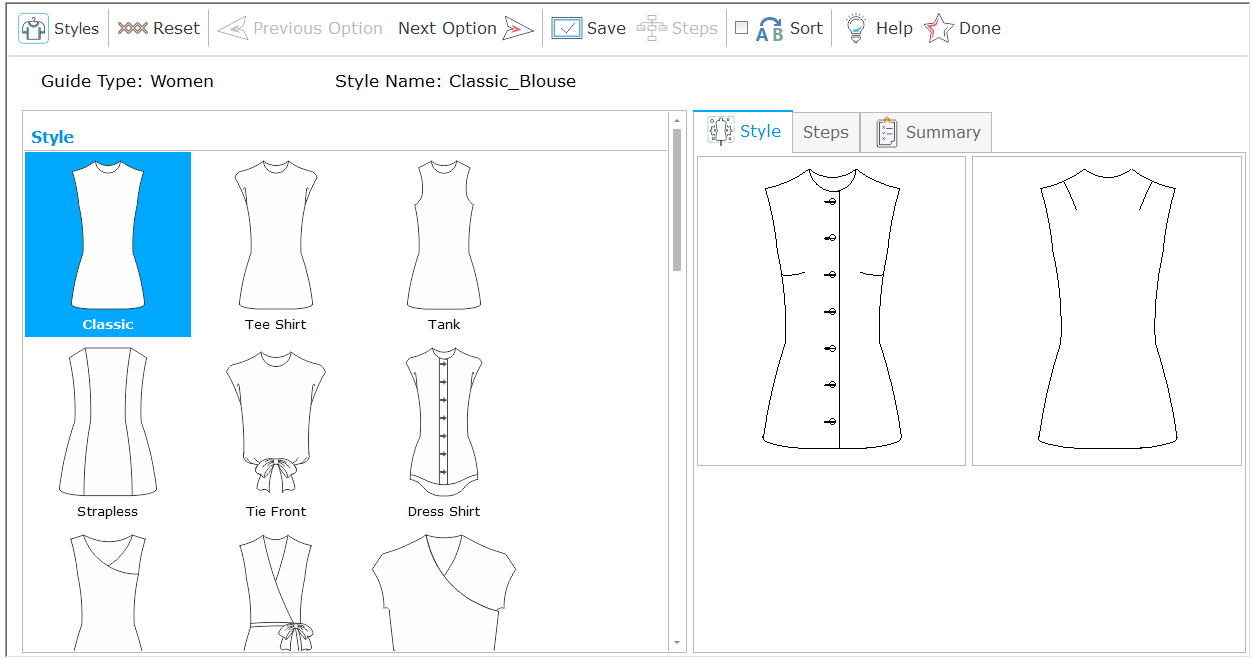
Style Options
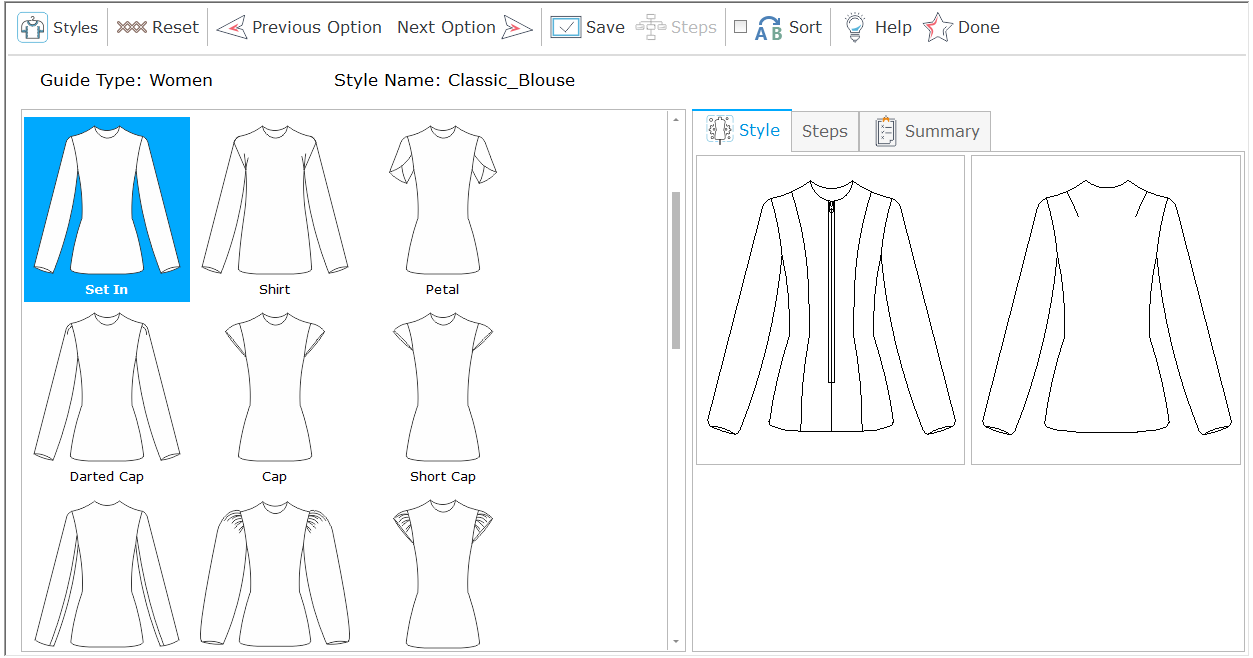
Style Options
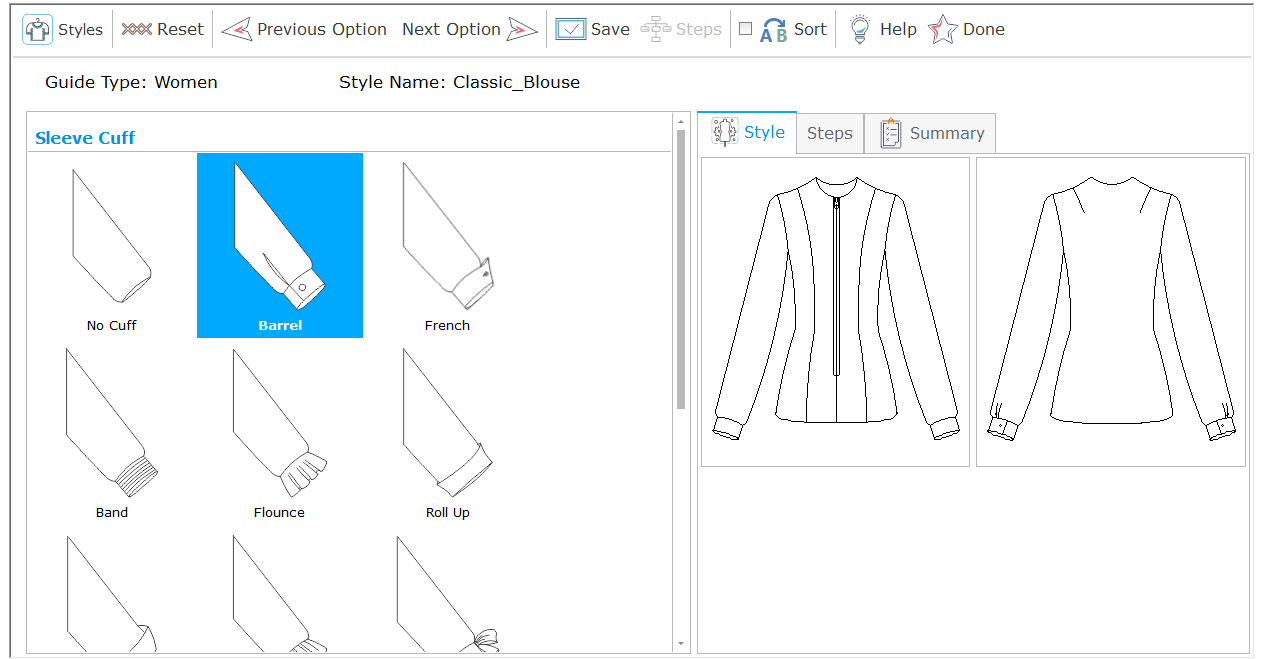
Style Options
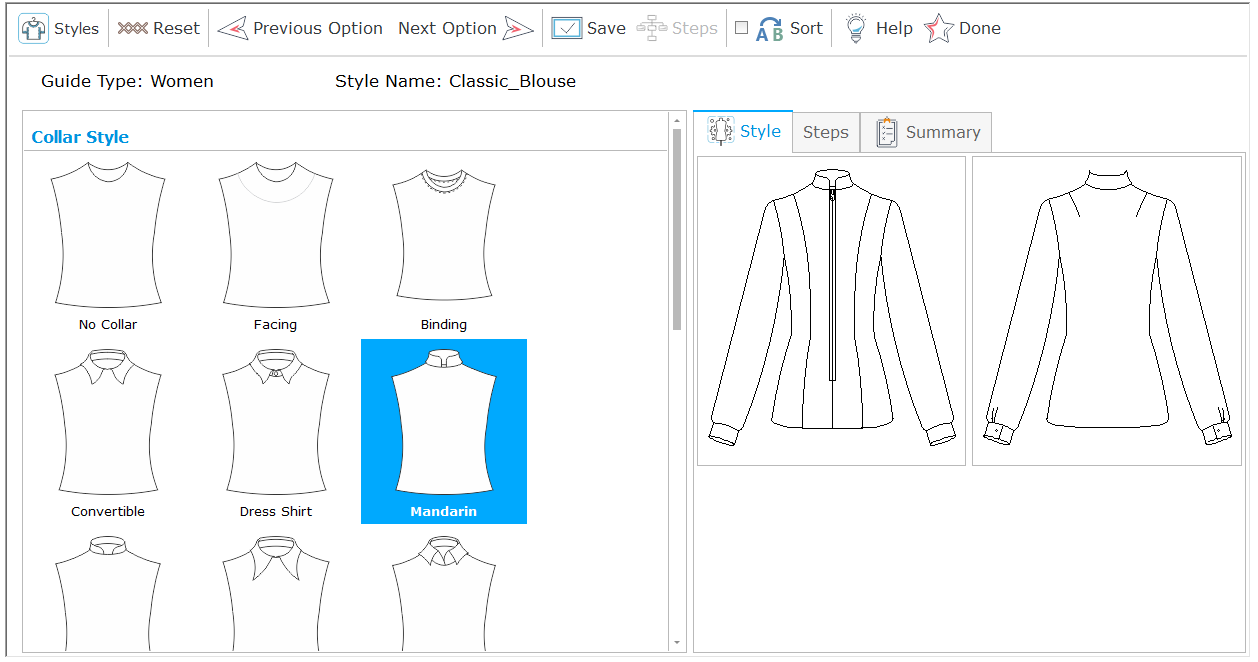
Style Options
Create a Size Range
Size ranges and size charts can be created to display the body measurements and finished garment dimensions for your patterns. Size charts can be color coded to match the colors of the cutting lines for each pattern size.
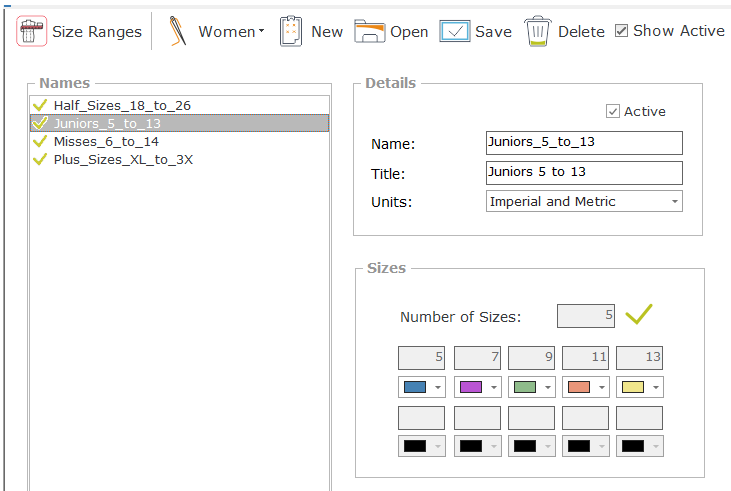
Size Ranges
Create a Size Chart
Size charts can be created for a wide range of sizes for women, men, and children
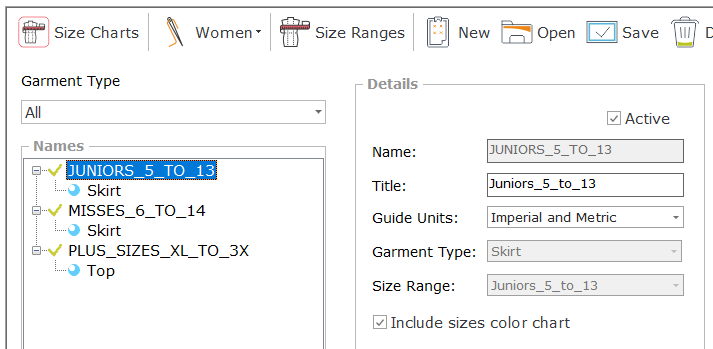
Size Charts Screen
Create a Size Chart Table
The size chart can include custom measurement labels and both Imperial and metric measurements.
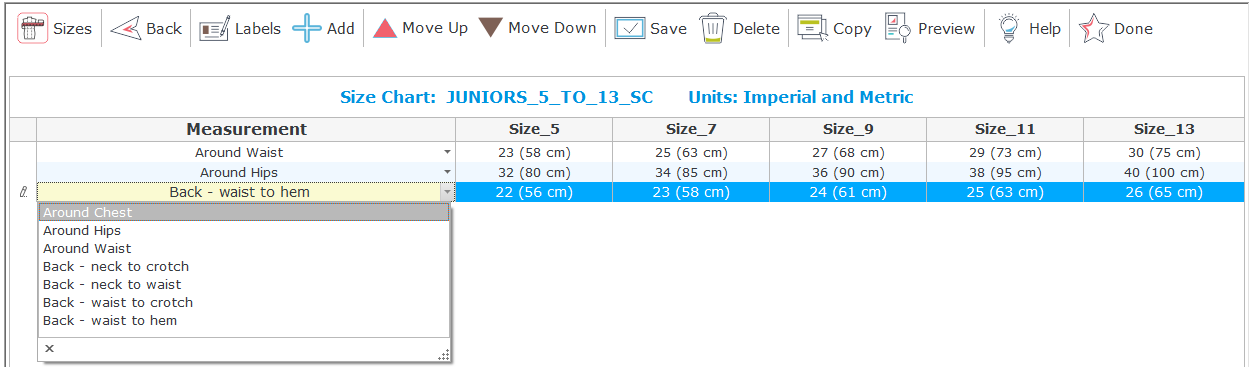
Size Chart
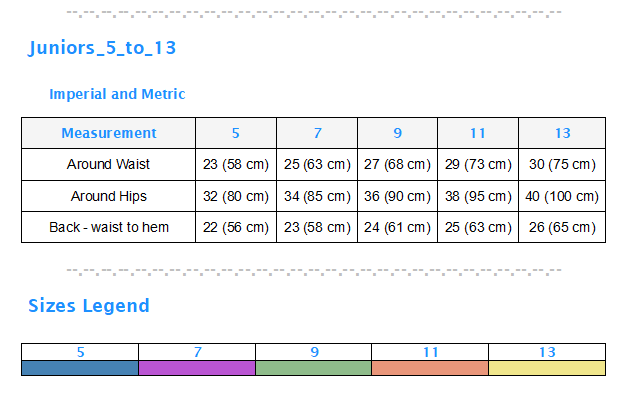
Size Chart Preview
Add Pattern Information
On this screen, you can enter any pertinent information on seam allowances, printing and assembly instructions including instructions for digital patterns and projector patterns, pattern adjustments such as lengthening or shortening, and cutting and marking instructions. Images can also be added.
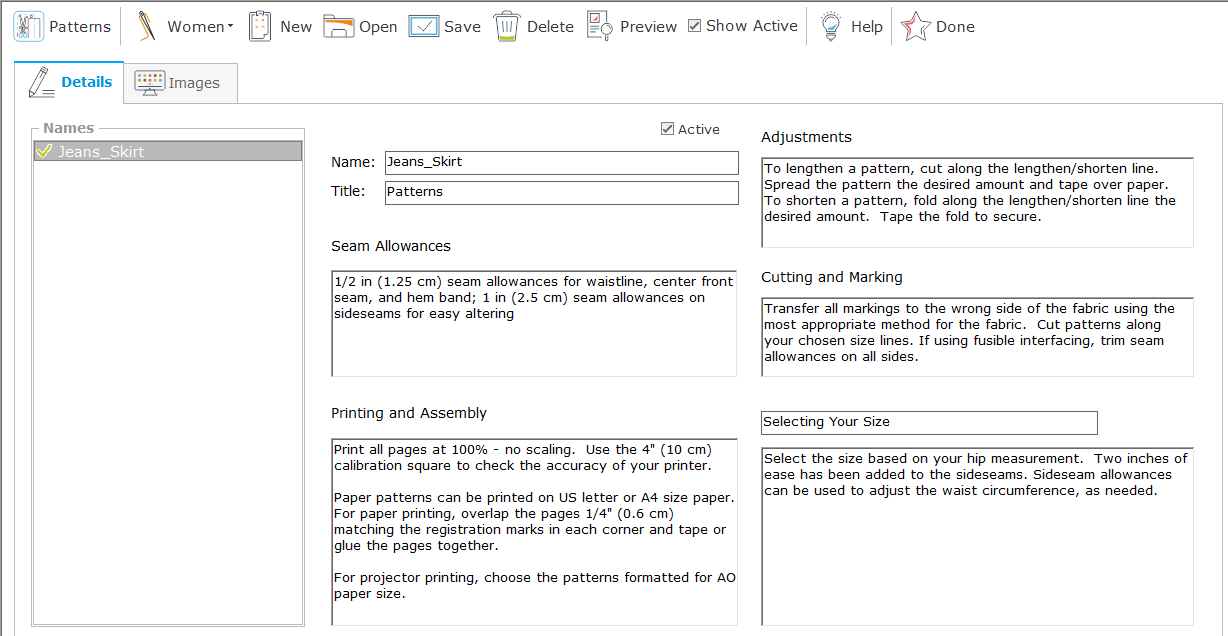
Patterns Screen
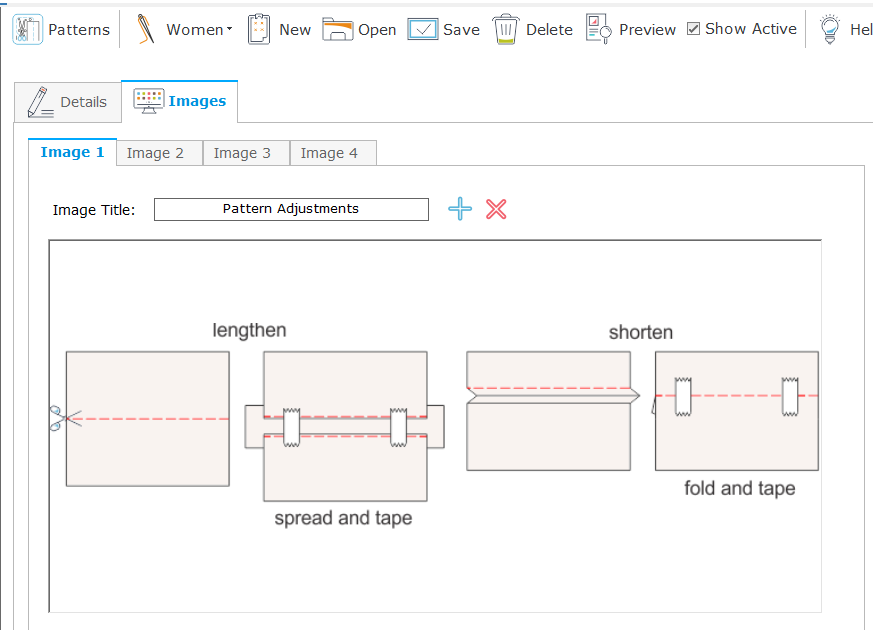
Pattern Images
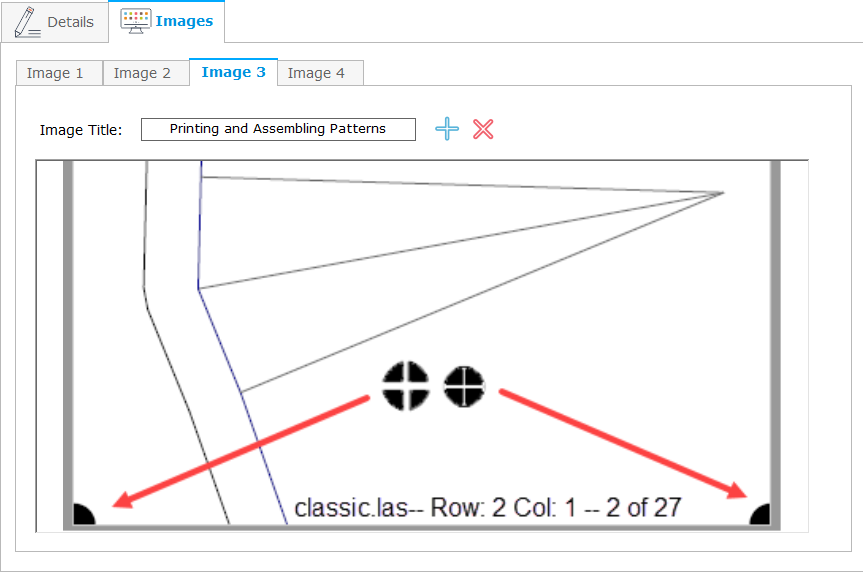
Pattern Images
Create a List of Patterns
In addition, to pattern information, you can include lists of patterns and images displaying the patterns. Pattern lists can be displayed as a numbered list or bulleted list.
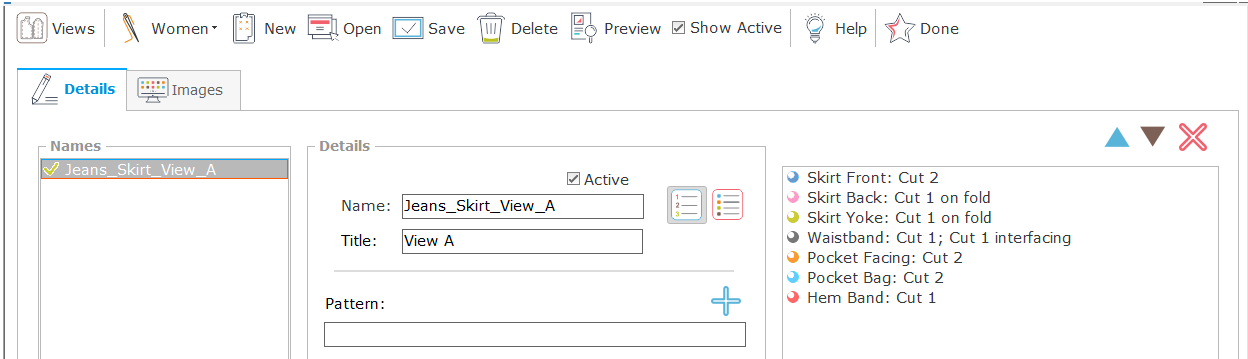
Views Screen
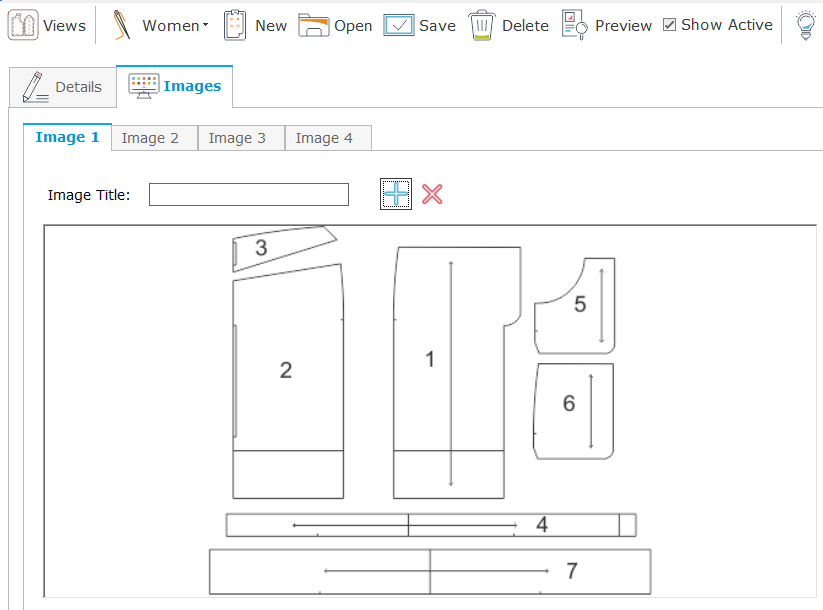
Views Images
Add Materials and Notions
Information such as suggested fabrics, lists of required notions and trims, interfacing and linings can be added on the Materials screen.
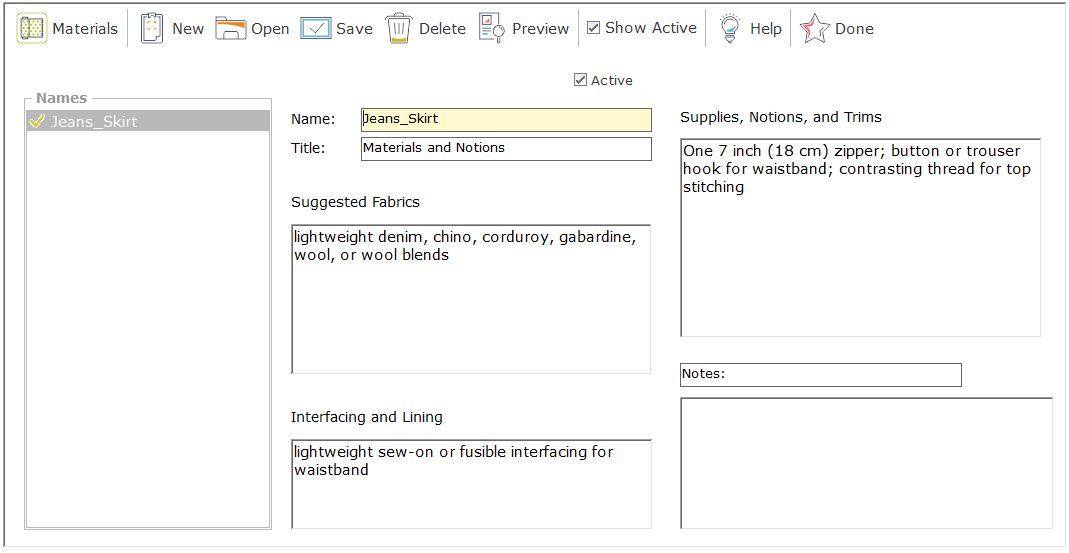
Materials Screen
Create a Yardage Chart
Create yardage charts and cutting guides for your guide sheets.
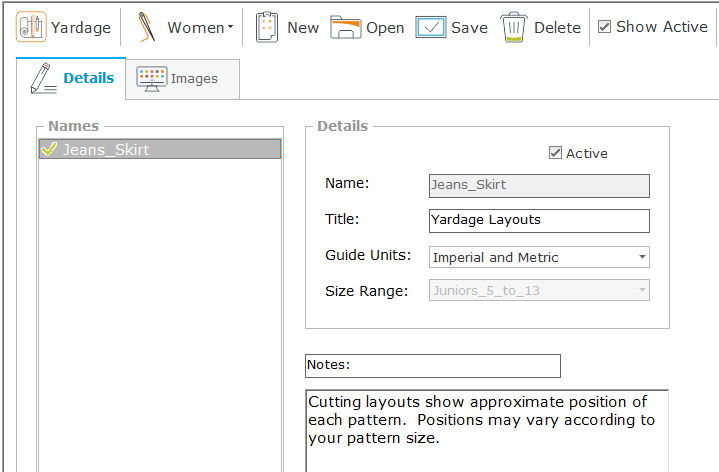
Yardage Chart
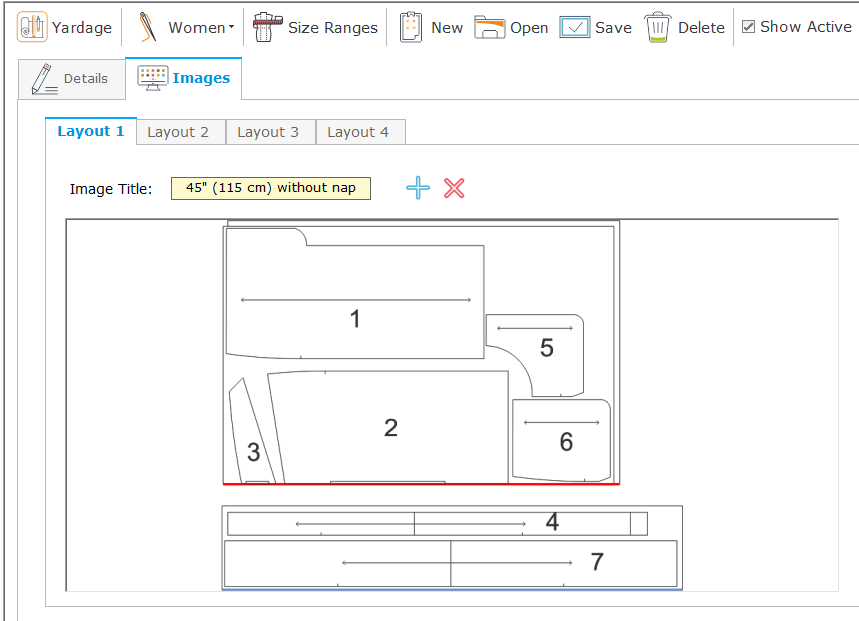
Yardage Images
Enter Yardage Requirements
Required yardages can be added for fabrics at various widths. Yardages can be entered in fractions or decimals for both Imperial and metric units. Insert cutting guides to display layouts for each fabric in each width.
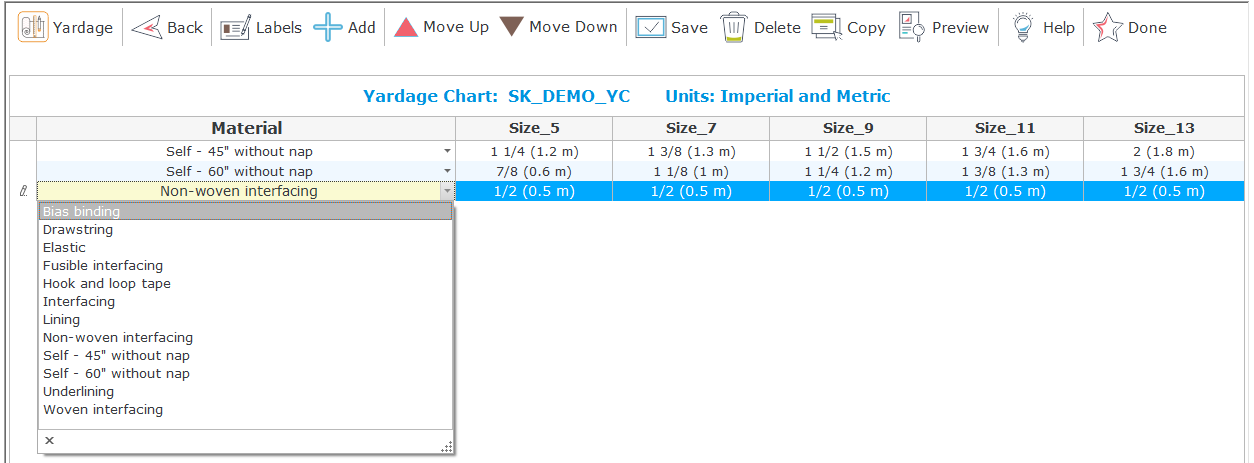
Yardage Chart Table
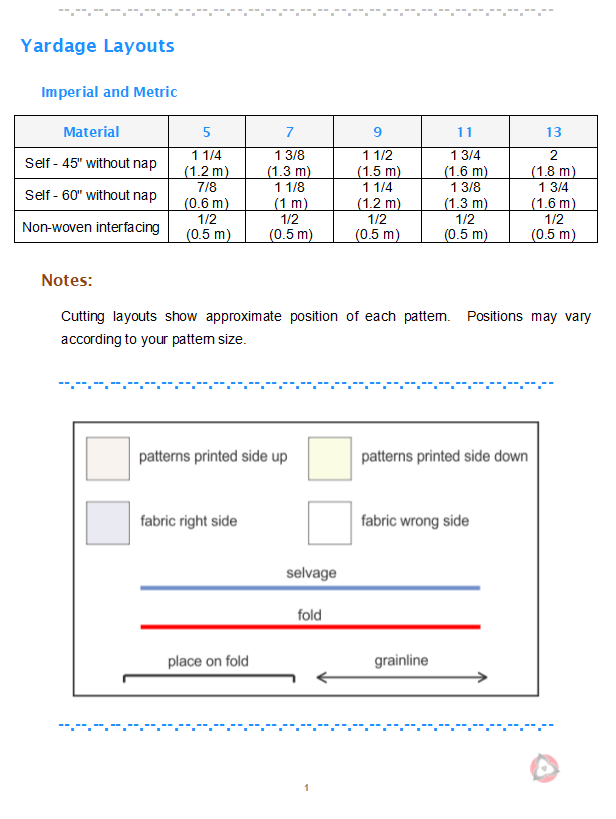
Preview Yardage Chart
Select and Order Construction Steps
An initial list of construction steps was created during the select style process for each of the style options you chose. On the Construction screen, you can add and delete sewing instructions and reorder the list as needed. Stitch Kitty ships with hundreds of sewing steps you can add to your guide.
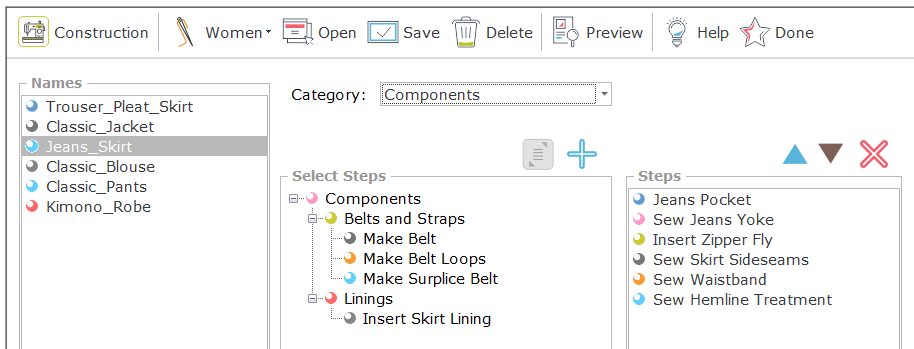
Construction Steps Screen
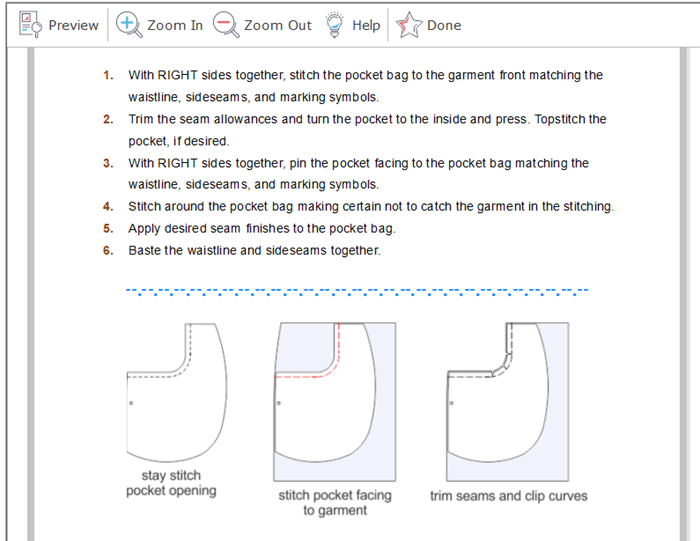
Construction Steps Preview
Create Custom Text
On the Custom Text screen, enter custom text for sewing instuctions unique to your styles and include images.
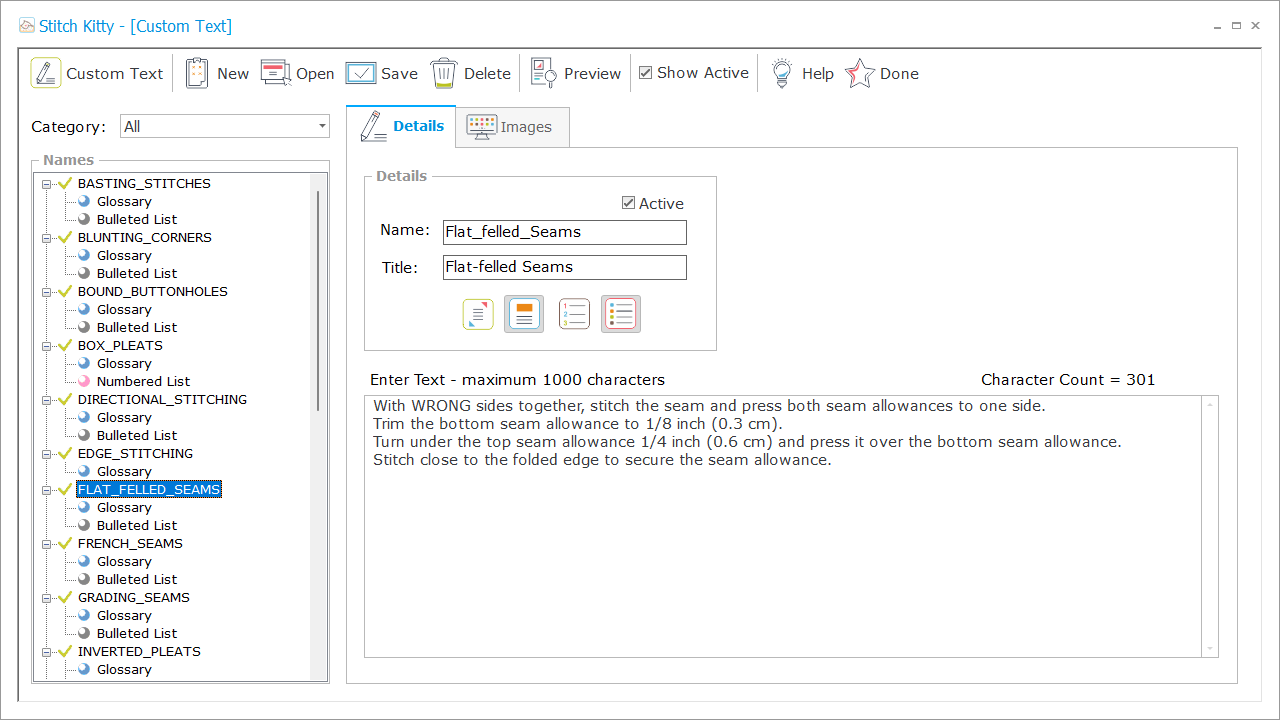
Custom Text
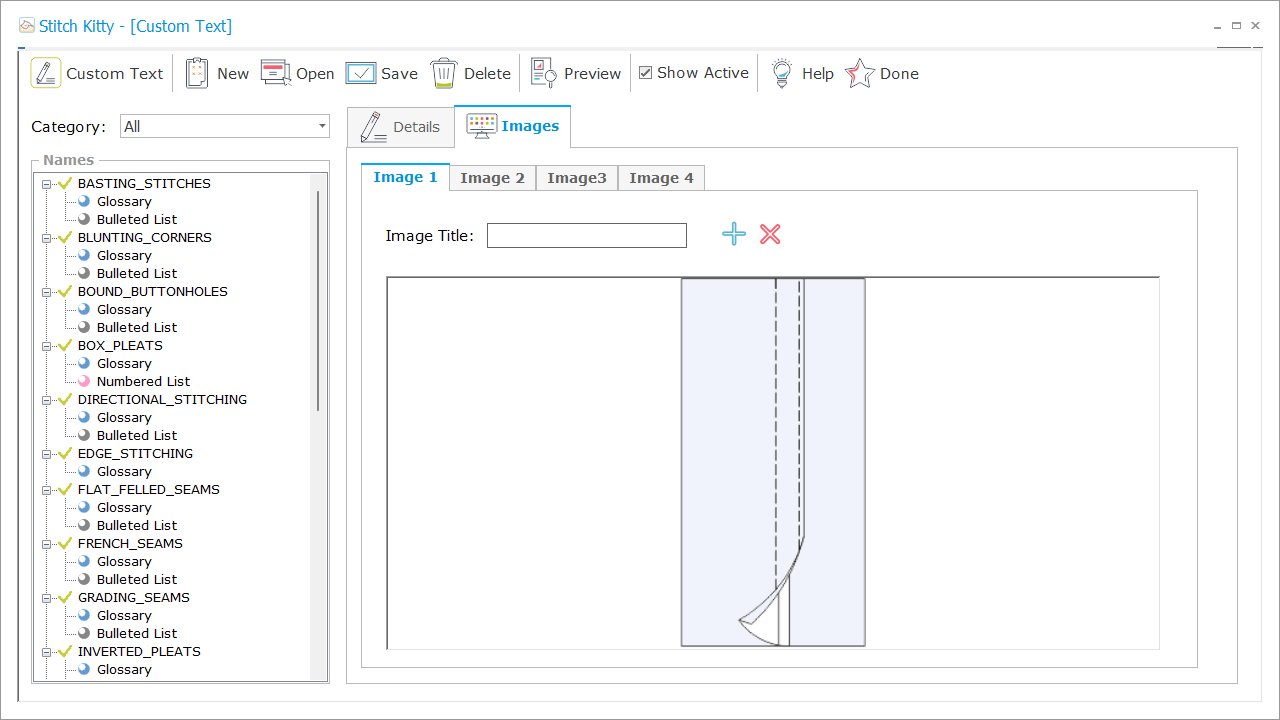
Custom Text Images
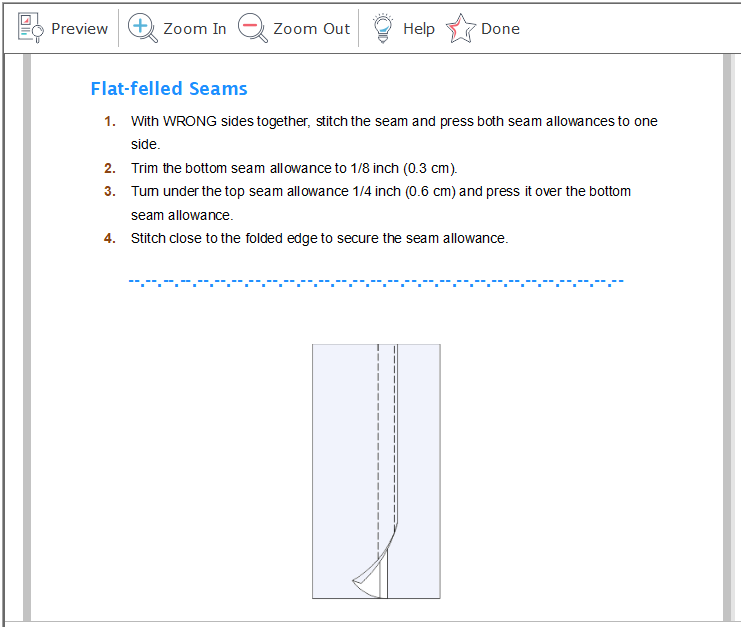
Custom Text Preview
Build the Guide Sheet
The final step in the Stitch Kitty process is to build the complete guide sheet. On the Guides screen, you can add, delete, and reorder all of the sections of your guide sheet. You can add multiple size and yardage charts, as needed and include any custom text required for your style.
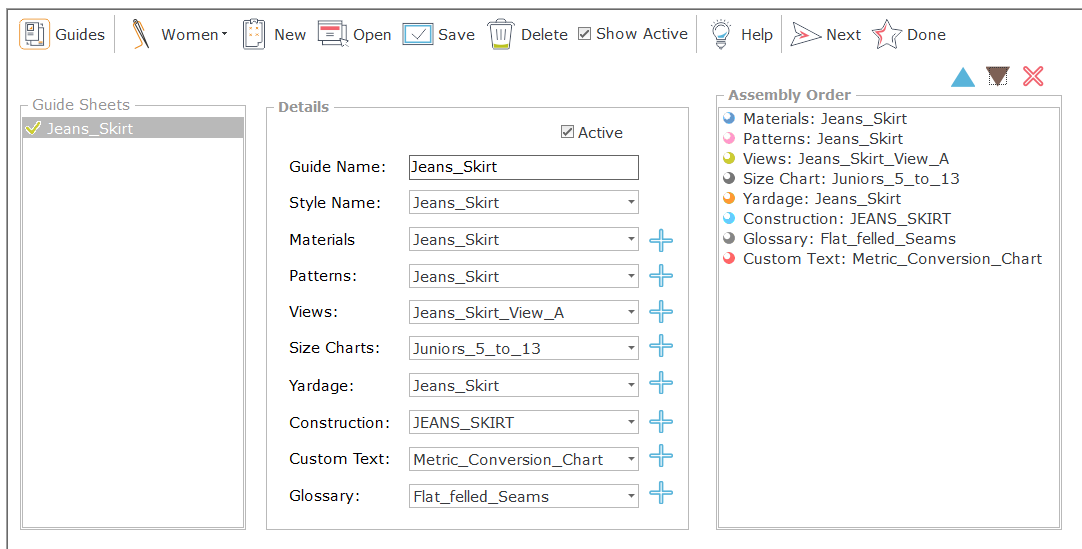
Guides Screen
Preview the Guide Sheet
Once your are thrilled with your guide sheet, preview and save the finished product.
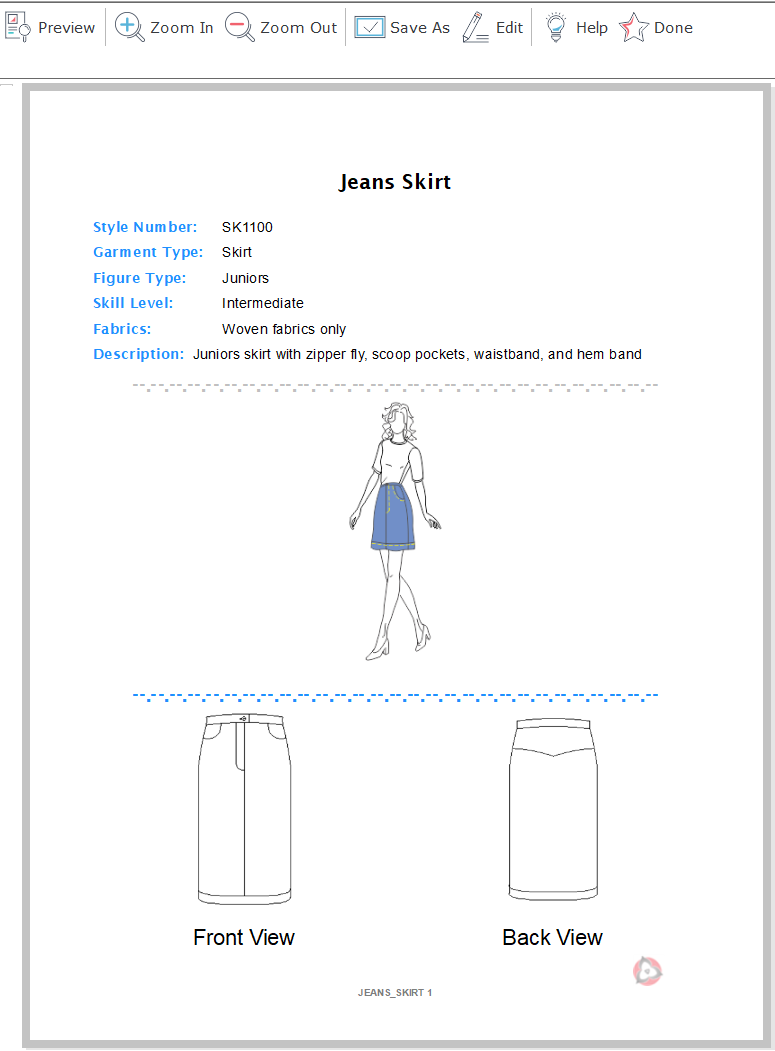
Preview Guide
Polish the Guide Sheet
You can also open the finished guide sheet in our Guide Editor, a Word-style word processor and includes common tools for editing documents. Make any desired changes to the guide and press SAVE to save the completed document. Stitch Kitty can save to the DOCX Word format and the PDF format. For more advanced editing features, open your guide in Word.
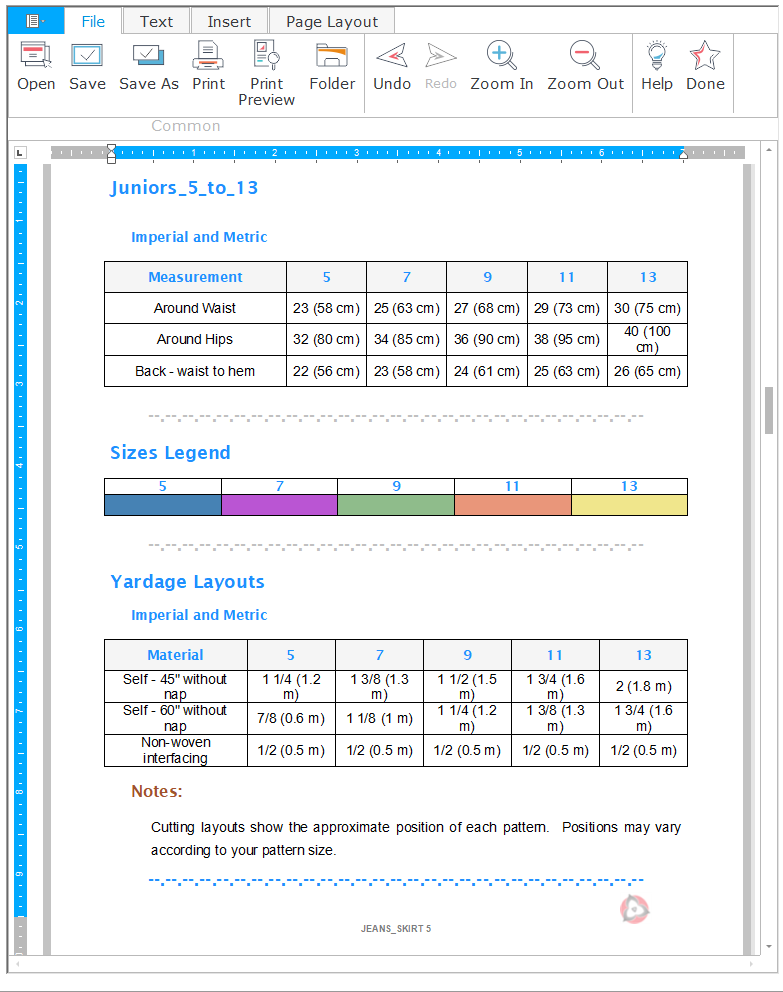
Guide Editor
Create Professional Technical Drawings (Flats)
The Stitch Kitty style selection process generates and saves techical drawings based on the style options you chose. All Stitch Kitty technical drawings can be edited in our Tech Editor and saved to the PNG file format to be added to any section of your guide.
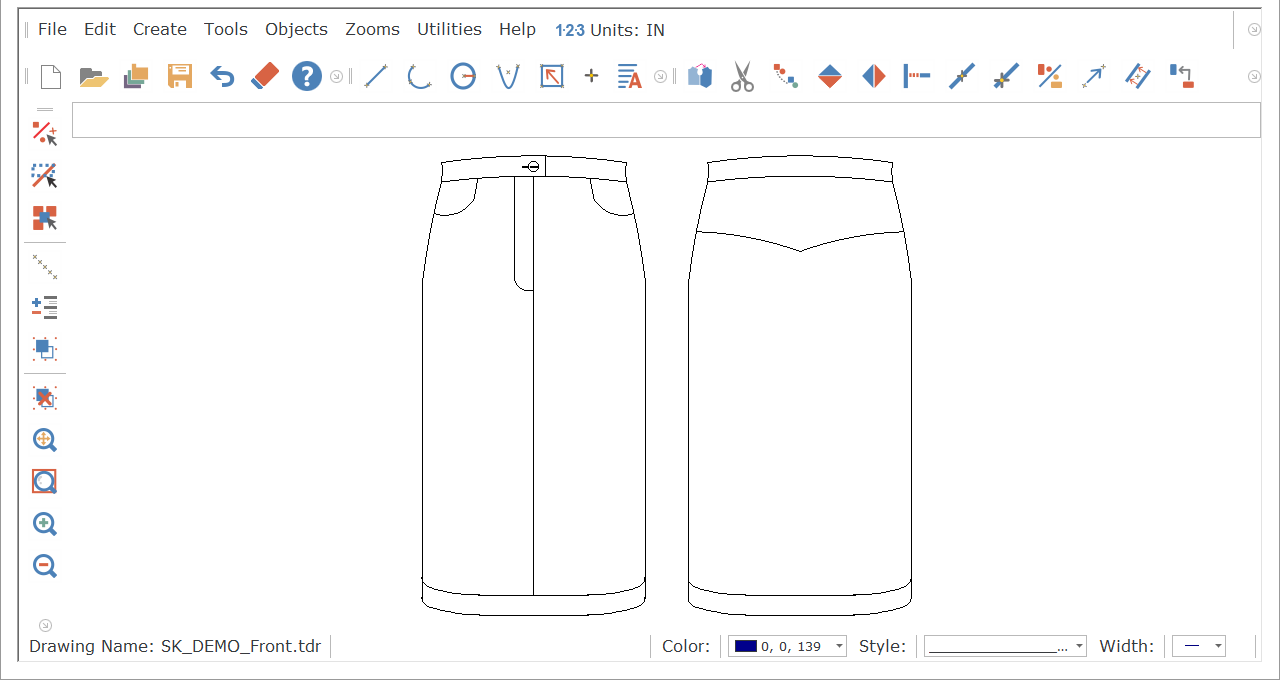
Technical Drawings Editor
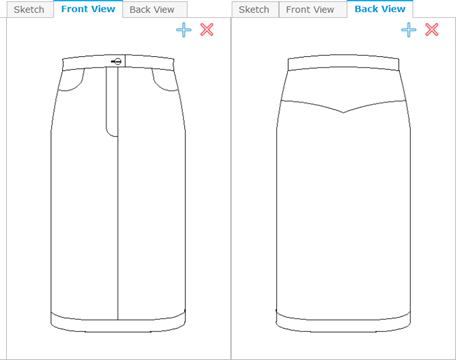
Technical Drawings on Styles Screen
Image Gallery
The Stitch Kitty Image Gallery provides quick and easy access to the images you have added to your guides. You can open images into Paint or your default image editor to edit and save for your guides.
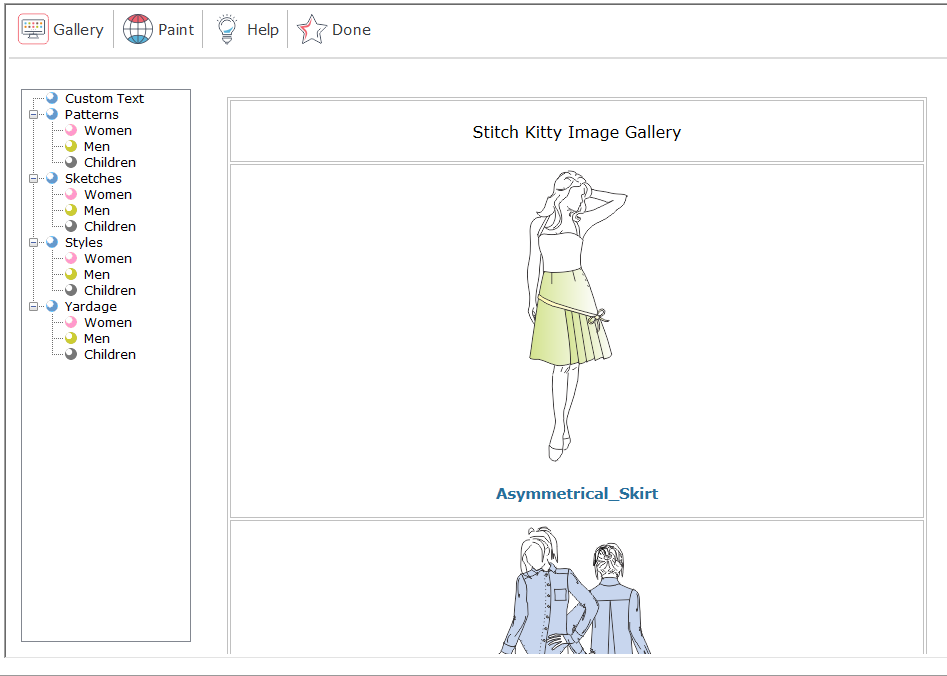
Guide Editor



